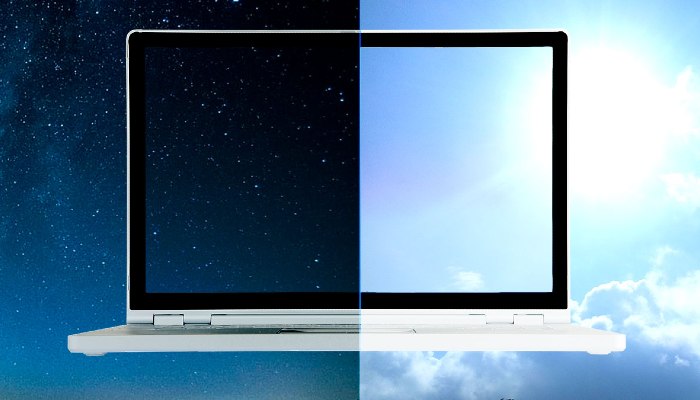Nowadays, people are spending a lot of time using their laptops, tablets, or computers. As a result, the constant exposure to the screens of these devices is extremely frequent, which also means there is a greater chance of finger smudges, spilled coffee, or even spills. even unintentional sneezing. In general, cleaning your laptop screen is essential for better performance and computer functionality.
Luckily, cleaning a laptop screen takes only a few minutes and a few basic tools. The secret to successful screen cleaning is to use as little as possible. To avoid damage to the screen, use the least amount of detergent and gentle pressure possible. And not all computer screens are cleaned in the same way, but depending on the type of image, apply the appropriate way. The article “How To Clean Laptop Screen: Best Tips & Guide Step By Step” will give you information on how to take care of your computer screen effectively.
Contents
How Many Types Of Laptop Screens
Not all displays are the same, and some are more sensitive than others. The safest approach to determine proper screen maintenance is to look for the make and model of your device, decide whether or not it has an LCD, LED, or other types of display, and then search for the manufacturer’s instructions on how to care for it.
Glass-coated screens are less fragile than non-glass-coated screens. Newer iMacs and Macbooks, like large CRT monitors and older televisions, have a glass overlay.
Non-glass coated screens featured on most Windows laptops, as well as many touchscreens and matte displays, can be easily destroyed if not cleaned properly.
If unsure about your screen, use the gentlest cleaning procedures to eliminate dust and filth. Using caution may save you money on a new monitor.
How Often Should A Laptop Screen Be Cleaned?
The frequency with which you use your laptop is determined by how regularly you clean it and the screen. If you use it frequently, you should clean the laptop screen, keyboard, and exterior parts at least once a week. Laptops that you take with you outside the house should be cleaned more frequently. Plan a thorough cleaning of the complete laptop every three to six months.
Before You Start Cleaning
To avoid damaging your computer monitor, read this list of things not to do before you begin cleaning.
- Never immediately spray any cleaning or plain water on the monitor screen.
- Do not use a paper towel or napkin to clean the screen. It has the potential to scrape the surface and leave lint behind.
- When cleaning, use only distilled water, especially if you reside in a hard water area. Water minerals have the ability to scratch the screen.
- To avoid shocks and screen damage, always turn off the monitor or laptop before cleaning the screen.
- No moisture should be allowed to enter ports or control buttons.
- Do not scrub or wipe in circles, since this can produce unequal pressure on the surface.
- Avoid scrubbing or wiping in circles, which can generate uneven pressure on the screen and harm.
- On the monitor, never use an abrasive or strong cleanser (ammonia, bleach, scouring powder).
How To Clean Laptop Screen

To clean the laptop screen effectively and without damaging the screen, you need to prepare according to the list below:
Tools and equipment
- Cloth made of microfiber
- Sponge with no abrasives
Materials
- Purified water
- Distilled White vinegar
- Isopropyl alcohol (rubbing alcohol)
- Wipes for disinfection
How To Clean Laptop Screen: Glass-Coated Screens Laptop
Step 1: Turn off the electricity.
Allow your computer monitor or laptop to cool before shutting it down. Cleaning while the display is turned on may result in an electrical shock. Furthermore, a dark screen makes dust and smudges much more visible.
Step 2: Using a Microfiber Cloth, dust the surface.
Wipe the dust off the screen with a clean microfiber cloth or a specialized glass cleaner. Fold the towel in quarters and wipe the screen from top to bottom. To remove all dust, switch to a clean side of the towel and wipe from top to bottom. To remove most stains, apply gentle pressure.
Step 3: Remove stubborn stains
Dampen a clean microfiber cloth with distilled water or isopropyl alcohol if there are stains or food patches on the screen. Use only a small amount! The fabric should be damp but not dripping. Use a towel to wipe away any remaining dirt.
Step 4: Dry the laptop screen
To dry the monitor screen, use a clean part of a dry microfiber cloth to gently wipe away any remaining water on the screen.
Step 5: Disinfect the laptop screen
Remove trash and dust from the display’s outer case with a disinfecting wipe. On a real screen, do not use disinfecting wipes. Let the case dry completely before turning on the monitor.
How To Clean Laptop Screen: Non-glass Coated Screens Laptop
Step 1: Turn off the electricity.
Allow your computer monitor or laptop to cool before shutting it down. Cleaning while the display is turned on may result in an electrical shock. Furthermore, a dark screen makes dust and smudges much more visible.
Step 2: Dust cleaning
To remove dust, use a dry microfiber cloth. Begin at the top of the screen and work your way down.
Step 3: Remove stains on the screen
Non-glare screens (LED, LCD) require a light touch. If the stain does not come off while dusting, moisten a clean microfiber cloth with water. It was never soaked. Wipe only smeared areas with light pressure. Immediately dry the screen with a clean, dry microfiber cloth.
Step 4:Disinfect the screen case
Wipe the display cover and control locations with a disinfecting wipe. Let the case dry before turning on the computer monitor.
Laptop Screen Is Like Your Skin
Like sun damage. Screen damage is caused by impacts and the more abrasive chemicals and chemicals you use, the more damage you do to the screen’s protective layer and the delicate sensors behind it.
You can limit the application of high concentrations of alcohol or even window cleaners to your laptop screen. However, if you persist, you will eventually notice negative consequences.
The easiest approach to avoid hurting your screen while cleaning is to maintain it clean in the first place. Cover the keyboard of your laptop with a thin microfiber cloth before closing it to prevent finger grease from migrating to the screen. If you use a touchscreen, wash your hands frequently before using it, but make sure to properly dry your hands before tapping—the soapy water or liquid hand cleanser from your fingertips can easily wind up on the screen and damage it.
Wet, freshly washed hands can also be harmful to standard PCs, computers that are utterly dead because hand sanitizer rubbed off the owner’s hands, seeped through the keyboard, and damaged the machine’s inner guts.
Tips To Keep Your Laptop Screen Clear Long More
Regularly dust the laptop screen.
Cover the computer with a layer of fabric.
Do not eat while using the computer, after eating, wash and dry your hands.
Do not stick sticky notes or objects on the screen.
Use the machine filter air to work with a laptop to reduce the amount of dust on the screen.
Conclusion
The laptop screen is the place most people see it, but it’s also the place where people usually don’t care about cleaning. Regular cleaning of the laptop screen is very important, it not only provides a better viewing experience but also increases the life of the laptop. However, when cleaning, there must be appropriate methods and tools to avoid damaging the computer screen. Hope the article “How To Clean Laptop Screen: Best Tips & Guide Step By Step” has given you useful information on how to clean laptop screen.
See More
How To Fix A Laptop Charger Port Effective Ways For Loose And Not Charging